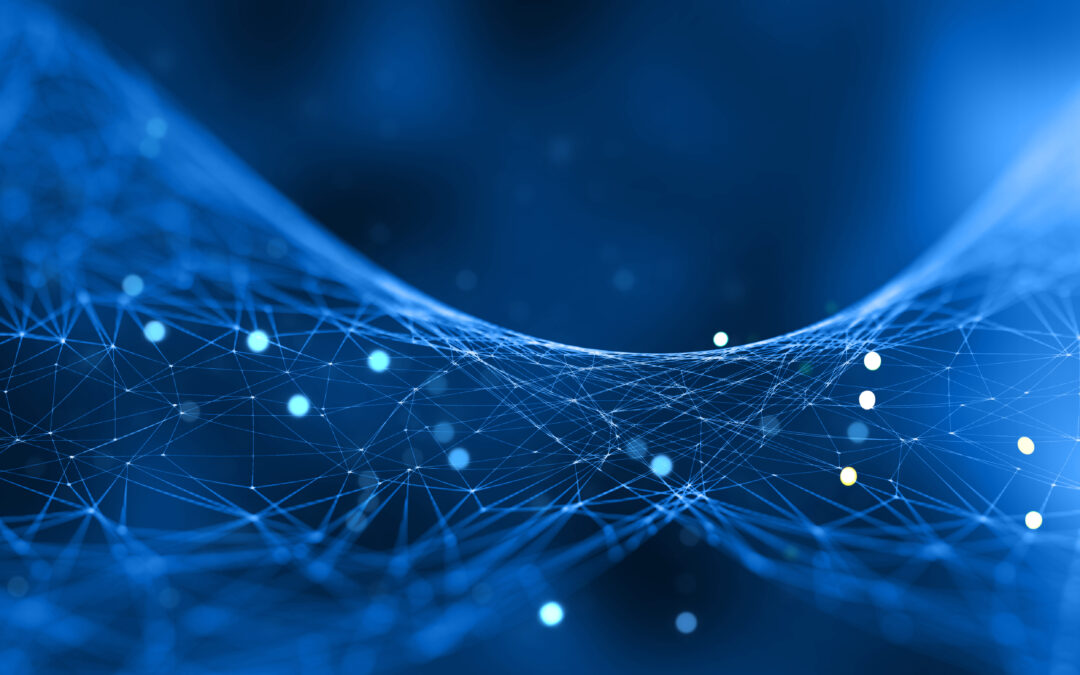Map a Drive Letter to Synology NAS the Easy Way with WebDrive
If you’re managing large amounts of data on a Synology NAS (Network Attached Storage), fast and secure access is essential—especially for corporate networks. A NAS device is like your personal cloud server, offering scalable storage accessible from anywhere with an internet connection.
But when it comes to mapping a drive letter to Synology NAS, many users struggle with complicated setup guides. That’s where WebDrive steps in, simplifying the connection process using WebDAV, so your NAS appears as a local drive in File Explorer or Finder.
What Is WebDAV and Why Should You Use It with Synology NAS?
WebDAV (Web Distributed Authoring and Versioning) is a protocol that extends HTTP, allowing users to manage and edit files on remote servers. Synology NAS devices support WebDAV, making them ideal for remote file access.
Pairing this with WebDrive, a powerful WebDAV client, you can:
- Connect your NAS as a local drive (e.g., S:)
- Browse files from Explorer or Finder
- Avoid multi-step network mappings or complex port forwarding
- Enjoy faster access than Synology’s native File Station or other remote methods
Why WebDrive Is the Smartest Way to Map Your Synology NAS
Many users rely on tutorials like Synology’s guide for local access using NFS or SMB, but these methods can be tech-heavy. WebDrive streamlines everything by:
- Automating drive mapping via WebDAV
- Offering pre-configured deployment to multiple users
- Eliminating the need for user-side configuration
- Providing cross-platform compatibility
Whether you’re on Windows or macOS, WebDrive makes your Synology NAS feel like an internal drive.
How to Map a Drive Letter to Synology NAS Using WebDrive (Step-by-Step)
Step 1: Enable WebDAV on your Synology NAS
- Log into DSM (Synology DiskStation Manager).
- Go to Package Center > Install WebDAV Server.
- Open WebDAV Server and enable both HTTP and HTTPS ports.
- Apply changes.
Step 2: Install and Configure WebDrive
- Download WebDrive from South River Technologies
- Launch WebDrive and click New Connection.
- Choose WebDAV (HTTPS) as the protocol.
- Enter your NAS’s IP address or DDNS domain.
- Add your NAS credentials and assign a drive letter (e.g., S:).
- Click Connect – your Synology NAS is now mapped.
Done! No scripts, no command lines, no confusing settings.
Benefits of Using WebDrive for Synology NAS Access
| Feature | WebDrive Advantage |
| Drive Letter Mapping | Access via Explorer or Finder like a local disk |
| Secure WebDAV Protocol | Encrypted file transfers |
| Easy Deployment | Pre-configurable for teams |
| Cross-Platform | Works on Windows & macOS |
| No Learning Curve | Perfect for non-tech-savvy users |
Final Thoughts: Streamline Synology NAS Access with WebDrive
Mapping a drive to your Synology NAS no longer needs to be a technical ordeal. With WebDrive and WebDAV, you get a fast, simple, and secure solution that works for teams, individuals, and remote work setups. Say goodbye to long tutorials and hello to seamless file access.
Download WebDrive today and make NAS access effortless!
Frequently Asked Questions (FAQs)
How do I map a drive to Synology NAS without SMB?
Use WebDAV with WebDrive. It’s faster and doesn’t require complex configurations like SMB or NFS.
Is WebDAV secure for NAS access?
Yes. WebDAV over HTTPS provides encrypted access, keeping your files safe during transfers.
Can I access my NAS outside the local network?
Absolutely. With WebDrive, as long as your NAS is reachable (via DDNS or static IP), you can connect globally.
Do I need to install anything on the NAS?
Just enable the WebDAV Server package on your Synology NAS.
Will this work on macOS?
Yes! WebDrive supports both Windows and macOS, allowing Finder integration.
Can I push WebDrive configurations to other users?
Yes. WebDrive allows pre-configuration and centralized deployment, saving IT time.