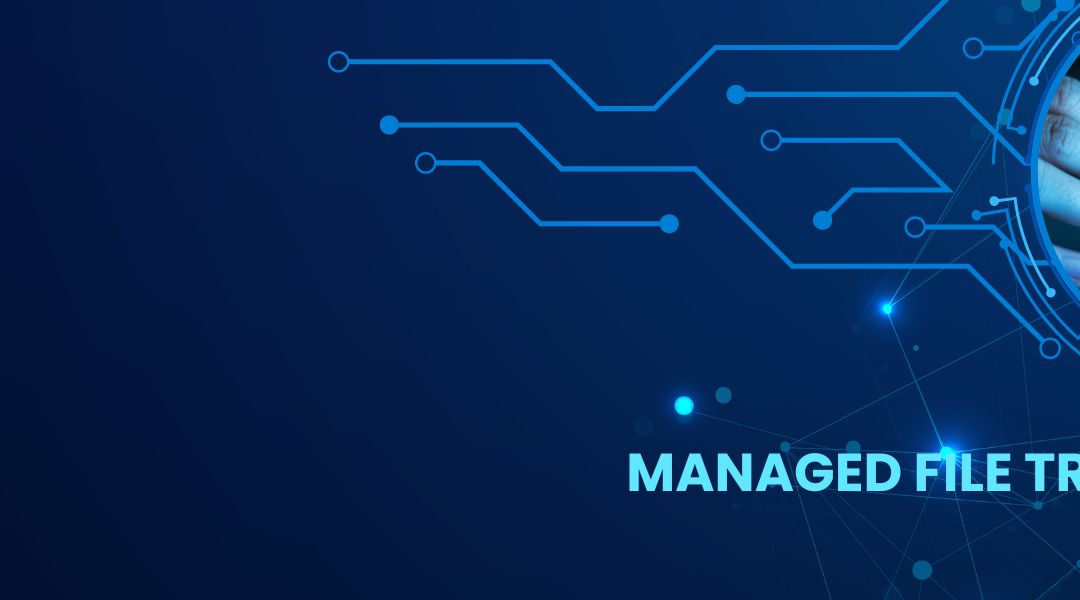If you want remote access to shared files on your Synology NAS, there is a simple way to view them over the internet. A WebDAV client, like WebDrive, lets you access your NAS as though it were a local device.
With WebDrive, you can easily map a network drive to Synology NAS and connect via WebDAV. WebDrive lets you assign a drive letter (N, for example) to your NAS, so in one click, you have access to all of your files from the familiar interface of your Mac Finder or Windows Explorer.
“Once I set WebDrive up to connect to my NAS, every time that I open Directory Opus (my preferred file manager, although you can use File Explorer or anything else), I can navigate and move files around between folders as easily as if I were working with local folders,“says one WebDrive user.
Here is a step-by-step guide that will show you how to map a drive letter to Synology NAS with WebDrive File Access Client:
Step 1. Set up WebDav on Synology NAS device.
Step 2. Assign a Static IP Address on Synology NAS.
Step 3. Obtain a Free Domain Name using a DDNS Service.
Step 4. Setup Port Forwarding on your Router.
Step 5. Set up DDNS on Synology NAS Device.
*For more details on steps 1-5, click here.
Step 6. Map Synology Shared Drive in Windows Explorer.
The final step is to map (mount) the NAS Synology Shared files from outside. To accomplish this task, you will need to download and install the WebDrive utility on the remote client.
According to Wintips, “WebDrive is an excellent drive mapping utility that uses open FTP, FTPS, SFTP, and WebDAV protocols to access remote file servers that support these protocols (FTP, FTPS, SFTP, WebDAV).”
- Download and install WebDrive.
- Open WebDrive mapping utility and in the Site Wizard, select the Secure WebDAV server type and click Next.