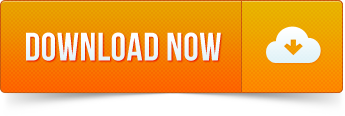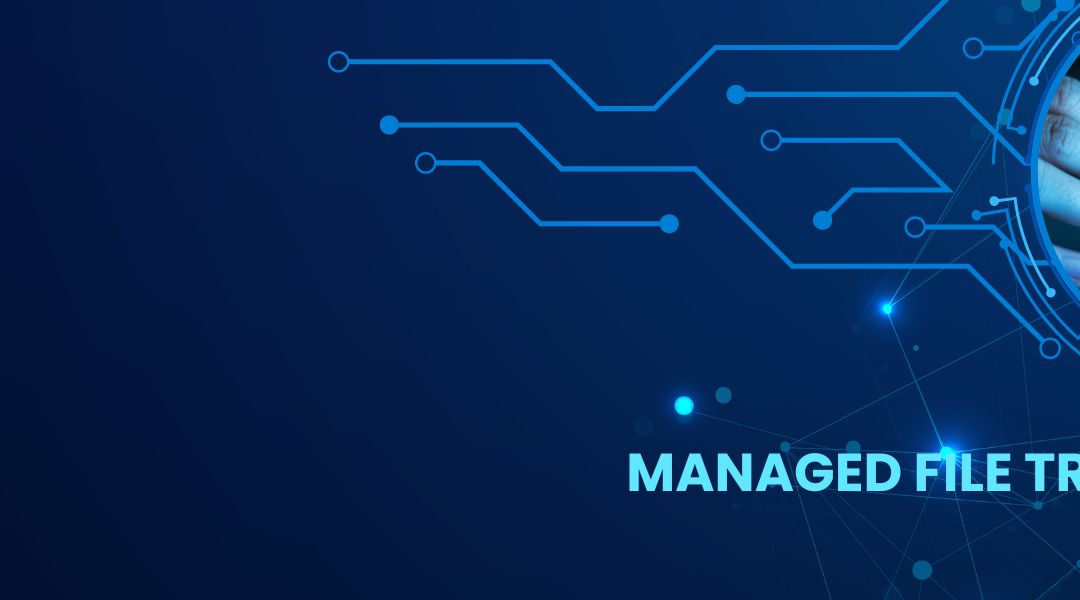This blog was published by ContentActive in May, 2018.
Migration to Sharepoint Online and Office 365 can be a daunting task to professionals who are wanting to move their file shares to the cloud.
Through true and tried solutions, this blog identifies a low cost and effective way to migrate your files from a shared file share to Sharepoint Online and Office 365.
Designed with IT managers in mind, WebDrive is easy to implement on a large number of desktops. With the ability to embed the registration code, pre-set the connections that your users need and even run automated installs, large implementation could not be easier. And WebDrive’s instantly familiar interface lets you seamlessly work with cloud storage and corporate servers right from your desktop applications, Windows Explorer or Mac Finder.
In the following example for SharePoint Online Document Library access, we utilized WebDrive to create a local file drive. Here are the steps:
- Download and Install WebDrive
- Select Office 365 / Sharepoint Online
- WebDrive to Sharepoint Online
- Select the main URL from your SharePoint site where you have your document library installed.
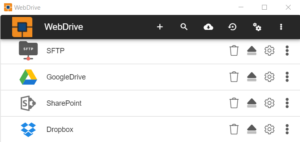 Example: https://{yourname}.sharepoint.com
Example: https://{yourname}.sharepoint.com
If you are using a Document Center, then you will need to provide the full URL to the site collection containing the document library.
Example: https://[yourname].sharepoint.com/sites/[yoursitecollection]/
After you have filled in this information, then Login to Sharepoint.
- Finally, enter your file drive information and press connect.
- After you have connected, the following drive now appears as a mapped drive on your computer.
To read the full blog, click here.
Ready to try WebDrive for yourself?